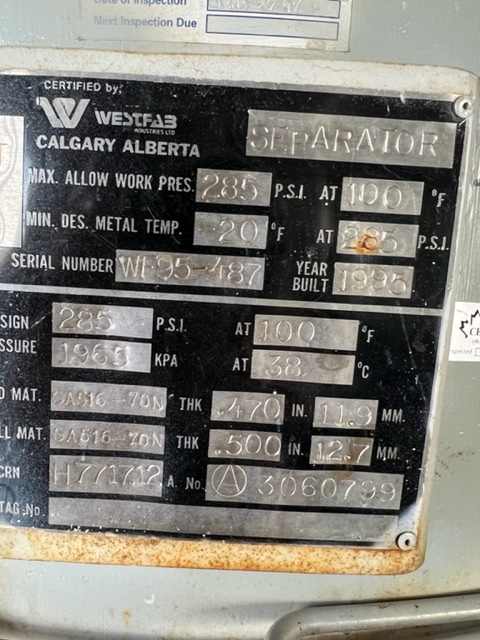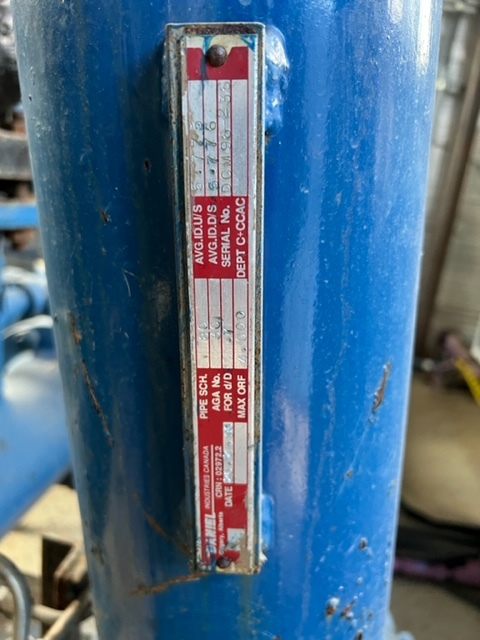42″ 285psi Sour Vertical Group Separator 3 Phase
42″ 285psi Sour Vertical Group Separator 3 Phase
OTG#: 1063
A#: 3060799
Serial #: WF.95.487
CRN #: H7717.12
General Info
| Year built | 1995 |
| Service Type | Sour |
| Skidded | Yes |
| Housed | Yes |
| Connection Status | Disconnected |
| Warranty | No |
Separator Info
| Vessel Only | No |
| Separator Manufacturer | West Fab |
| Separator Diameter (inch) | 42 |
| Separator Length (ft) | 10 |
| Separator MAWP (psi) | 285 |
| Separator - Max Temp (°F) | 100 |
| Separator Position | Vertical |
| Separator - Phases | 3 |
Meter Run Info
| Meter Run Diameter (Inch) | 6 |
| ANSI - Meter Run | 150# |
Building/ Skid Info
| Building Length (ft) | 18 |
| Building Width (ft) | 11 |
| Building Height (ft) | 12 |
| Building Heated | Yes |
| Skid Length (ft) | 18 |
| Skid Width (ft) | 11 |
Location
| Street Address | 120, 14 Burnt Valley Ave. |
| Coordinate Type | LSD |
| Nearest Town/ City | Red Deer |
| Province | AB |
| Postal Code | T4P 0M5 |
| Country | Canada |
Click the printer icon to Print or Save as PDF
Need help in saving as pdf? Please click here.
Both Windows 10 and macOS have the built-in ability to print to a PDF.
Windows users
- Open the print menu by pressing Ctrl+P.
- Under the “Printer” drop-down menu, select “Microsoft Print to PDF” or “Save as PDF”. (The exact wording may vary by browser.)
- Click “Print”.
- When prompted, choose where you want to save the file.
- If you’re on an older version of Windows that does not have the built-in Microsoft Print to PDF printer, then please use Google Chrome browser. Google Chrome browser provides its own “Save as PDF” option.
Mac users
- Open the print menu by pressing Command+P.
- From the PDF drop-down menu (in the lower-left corner), choose “Save as PDF”. (In Chrome you may be able to skip this step and select “Open PDF in Preview”.)
- When prompted, choose where you want to save the file.