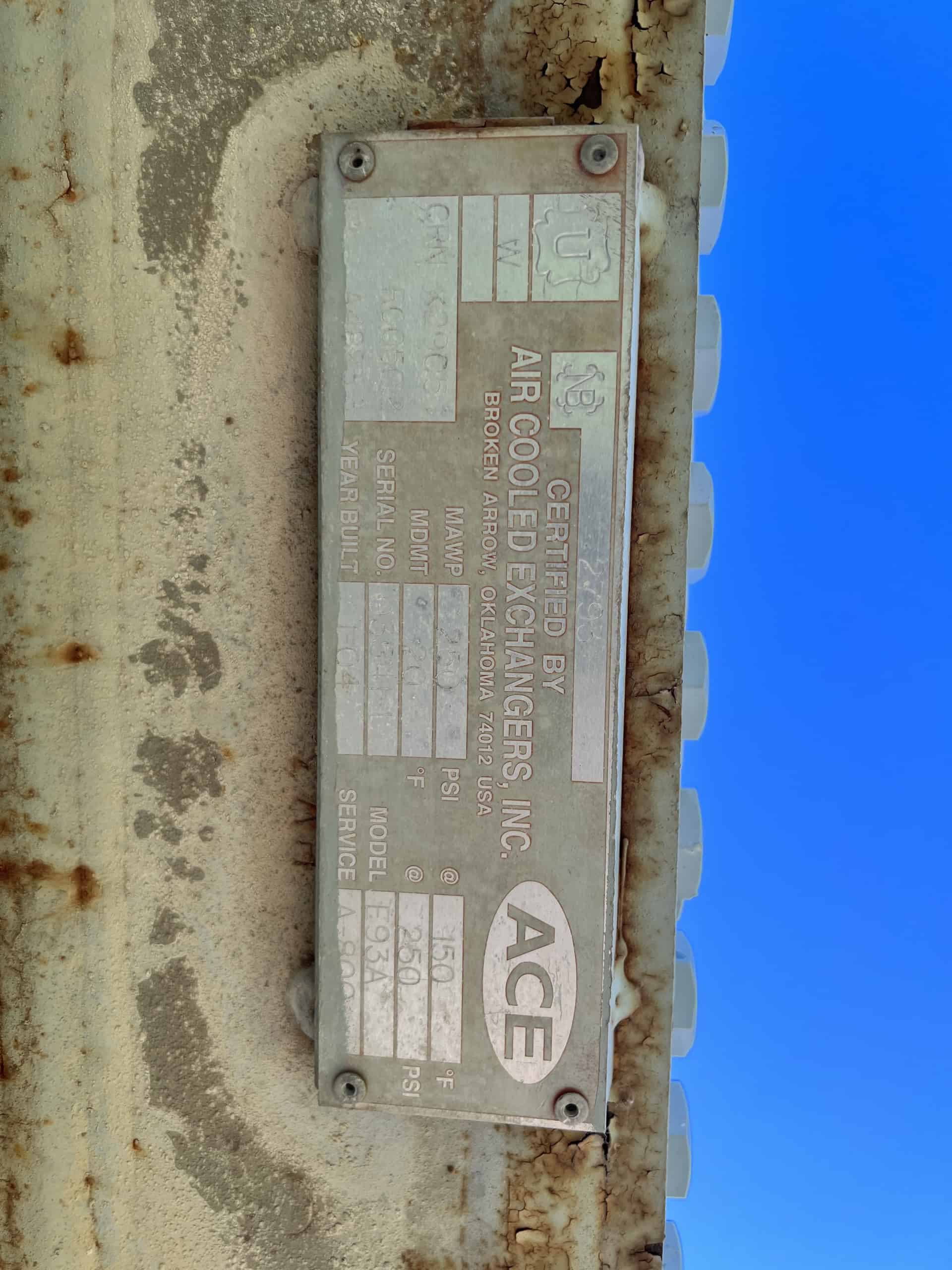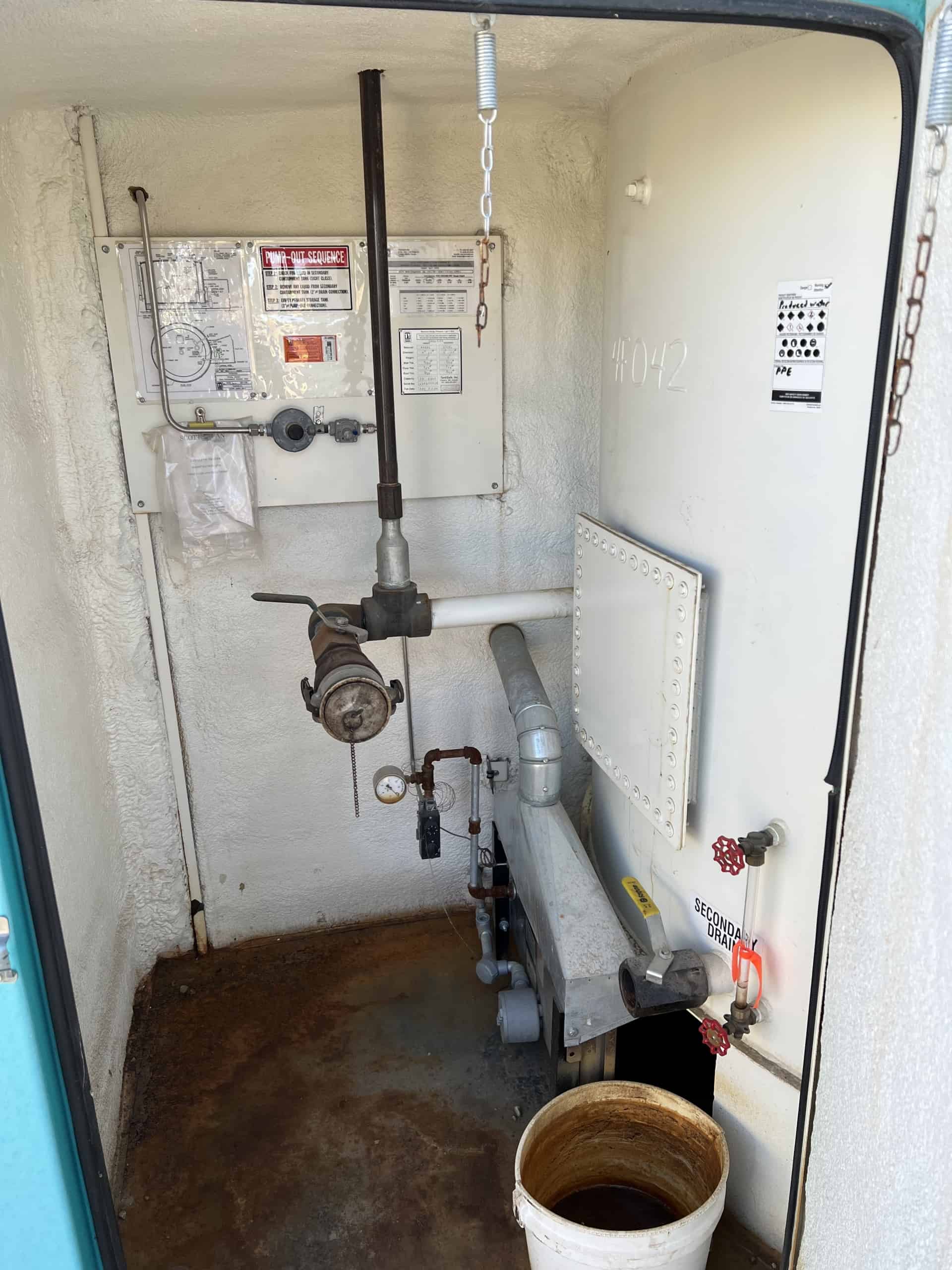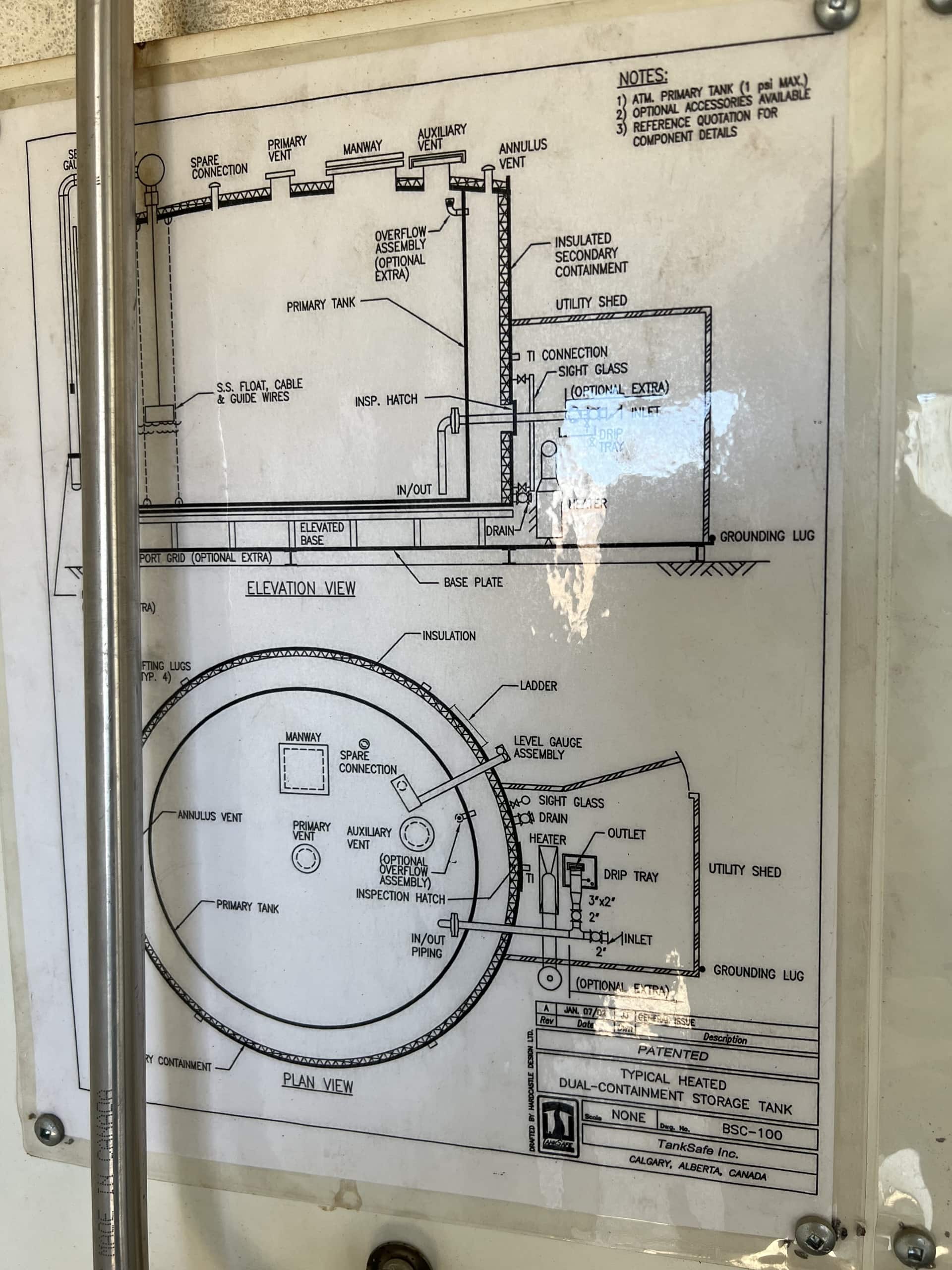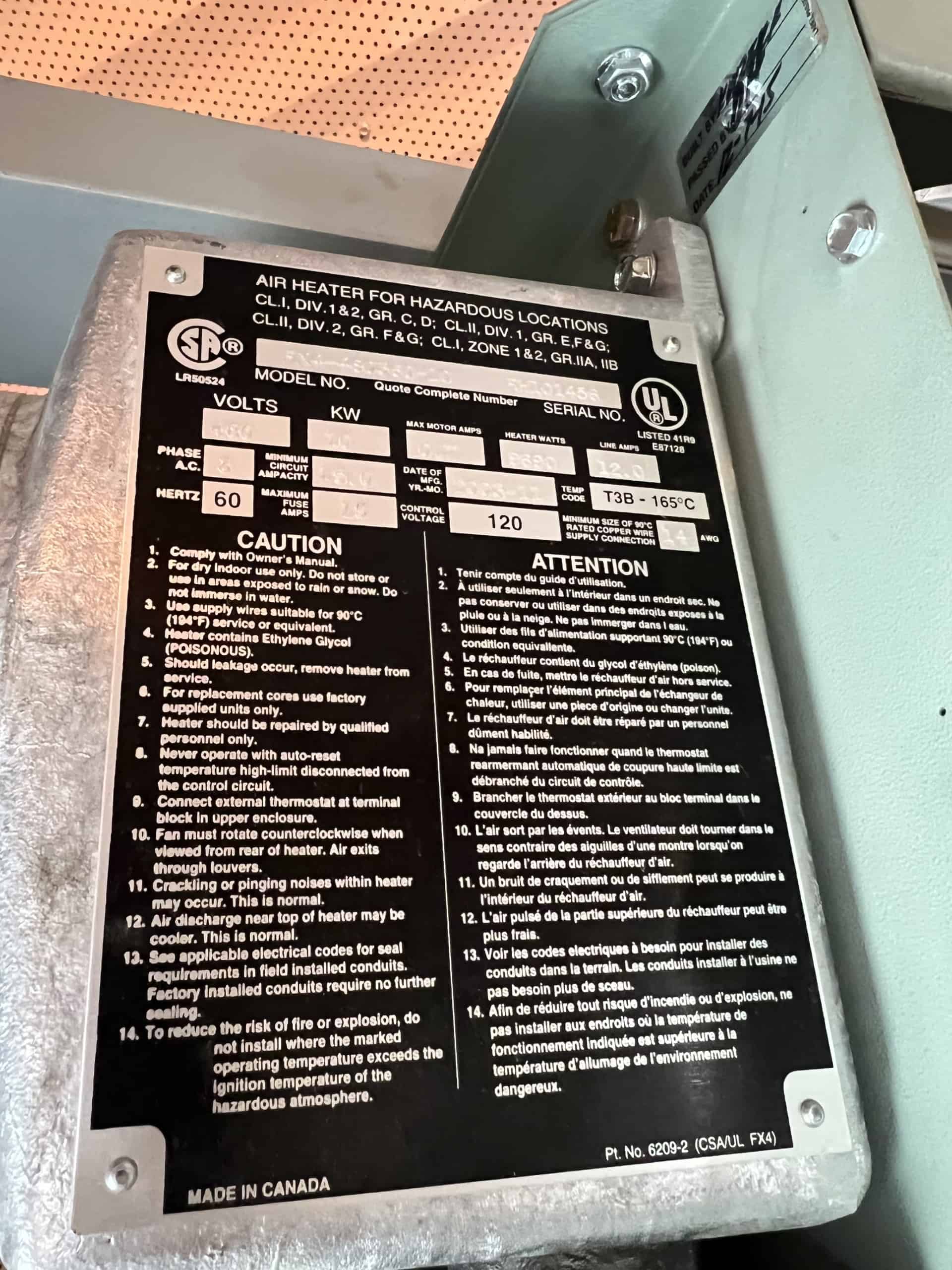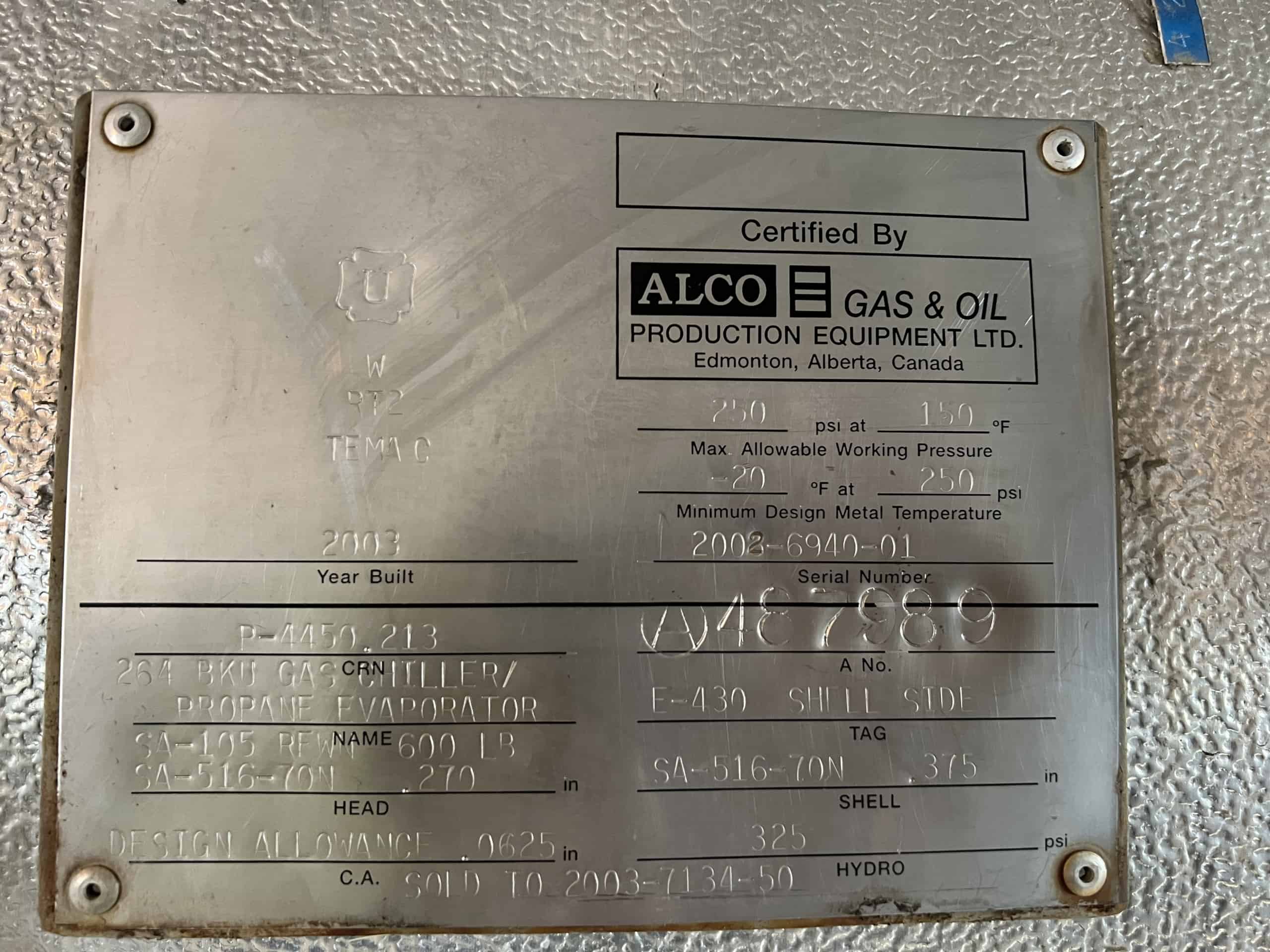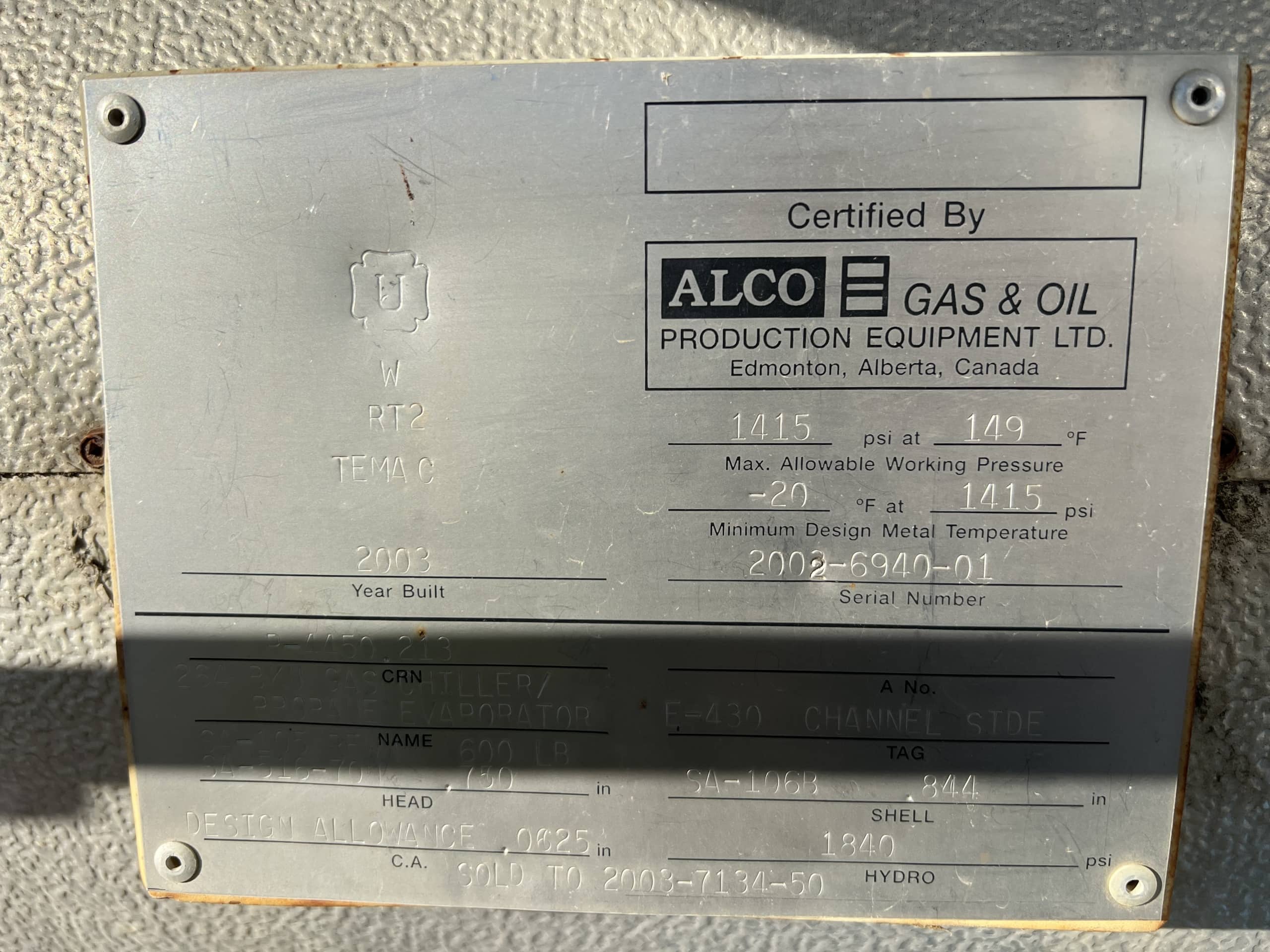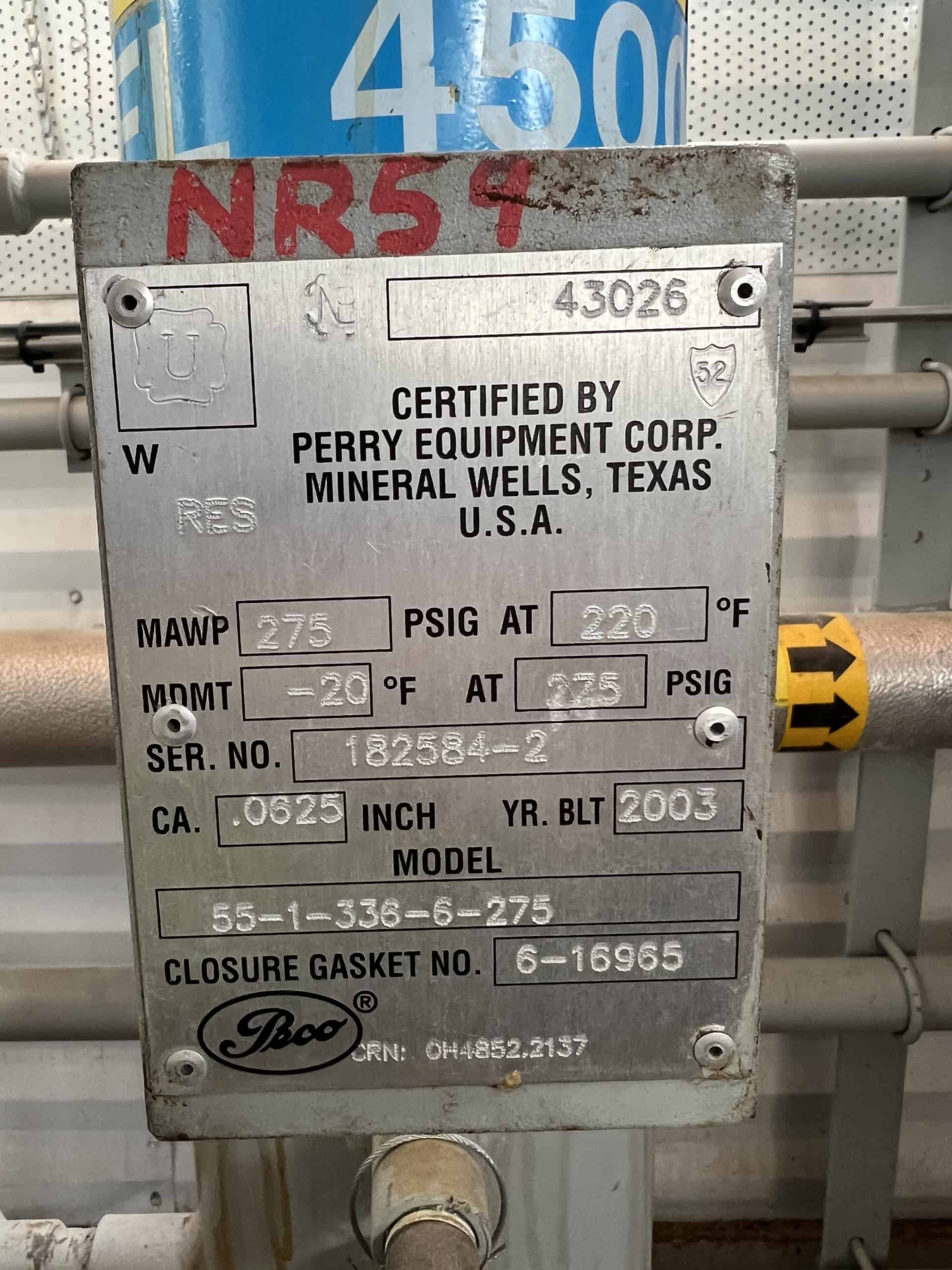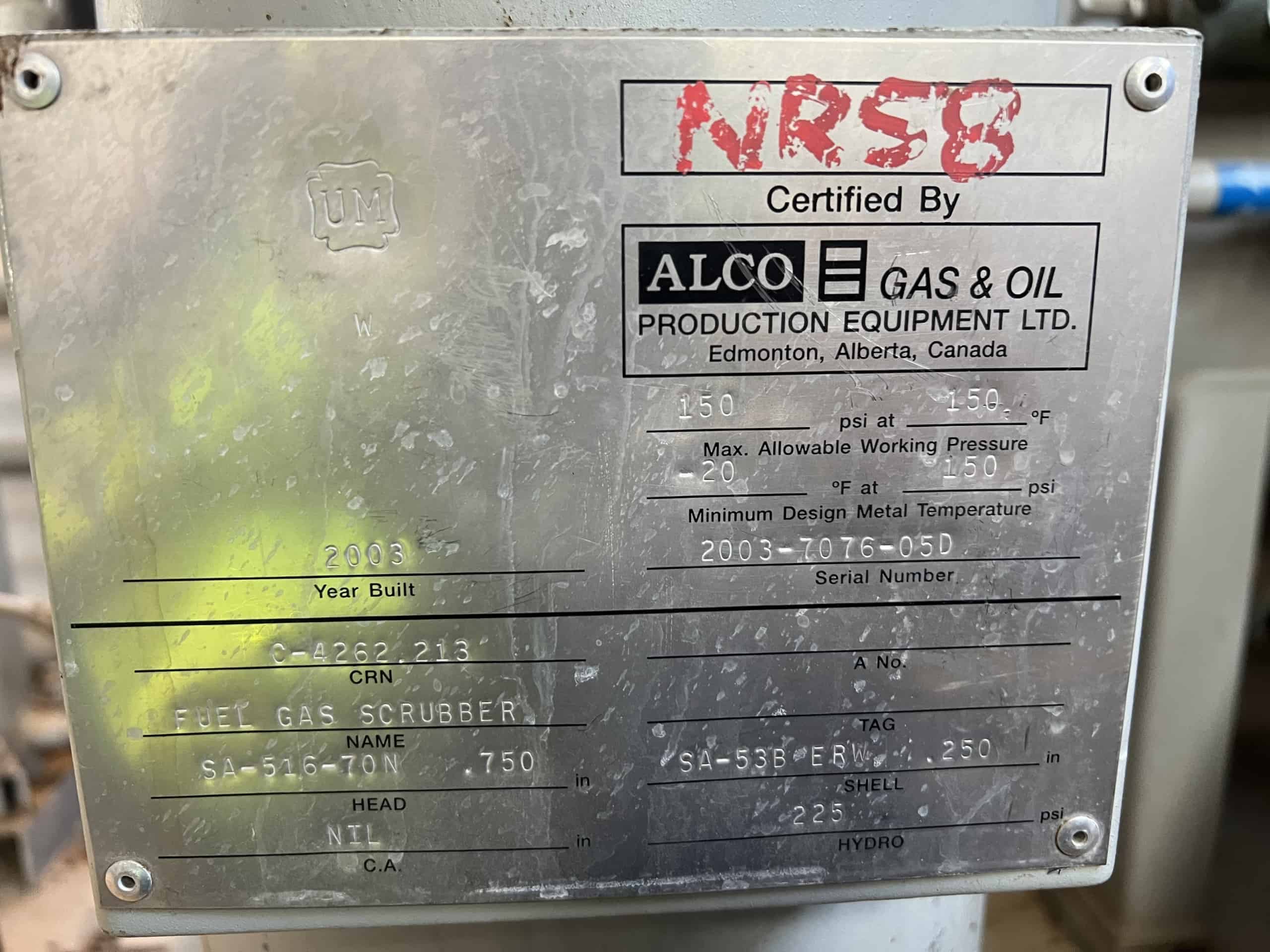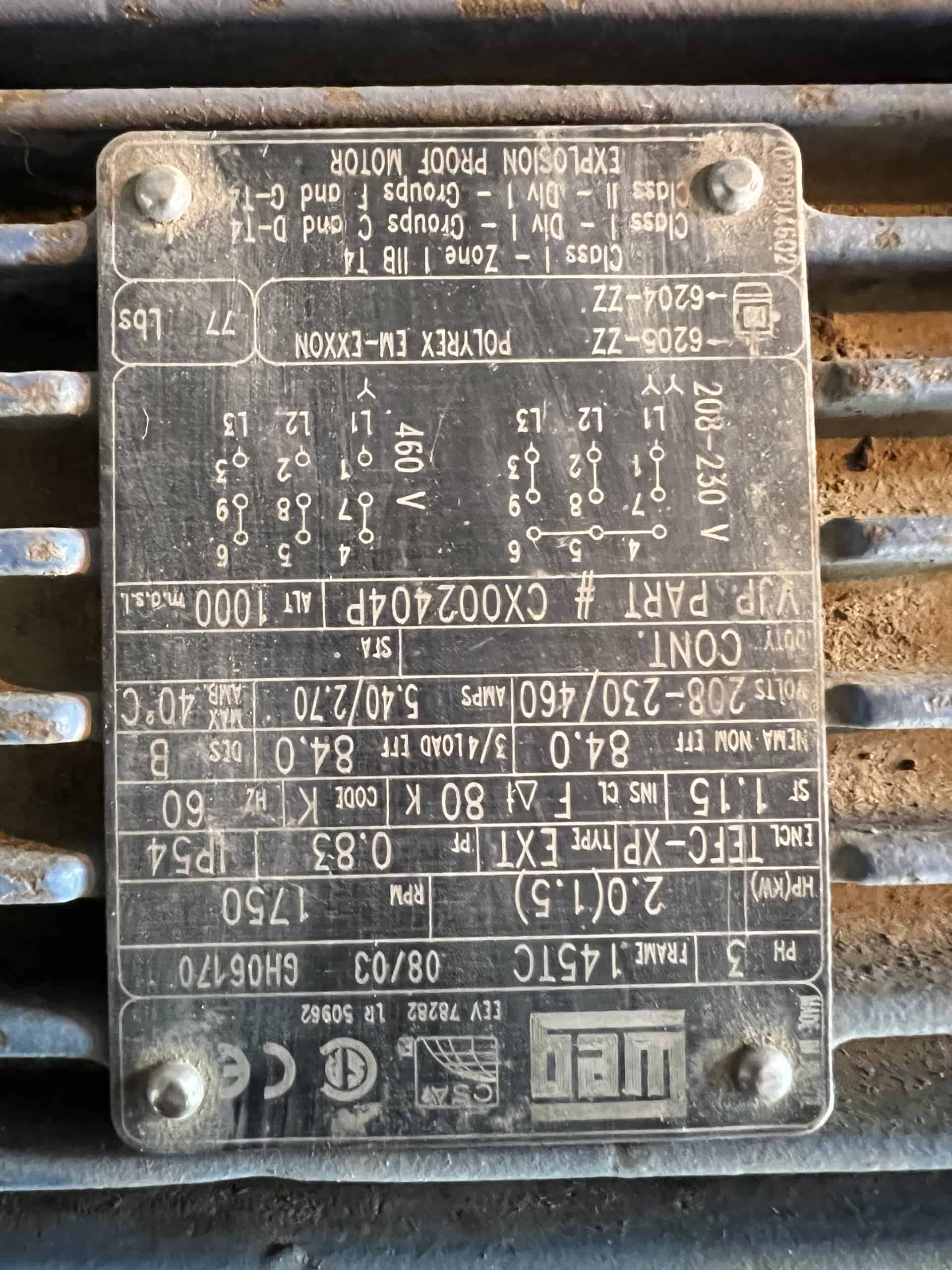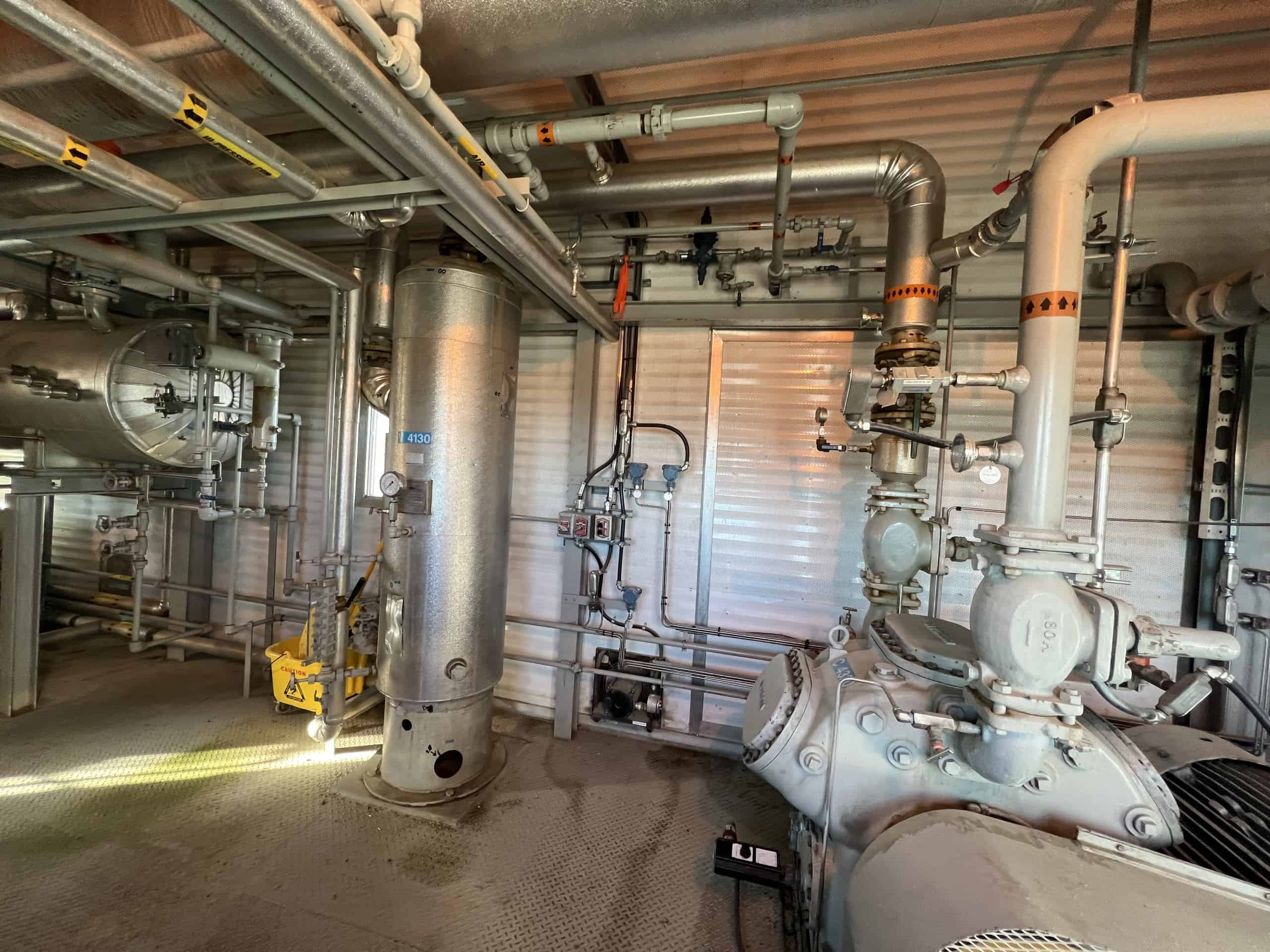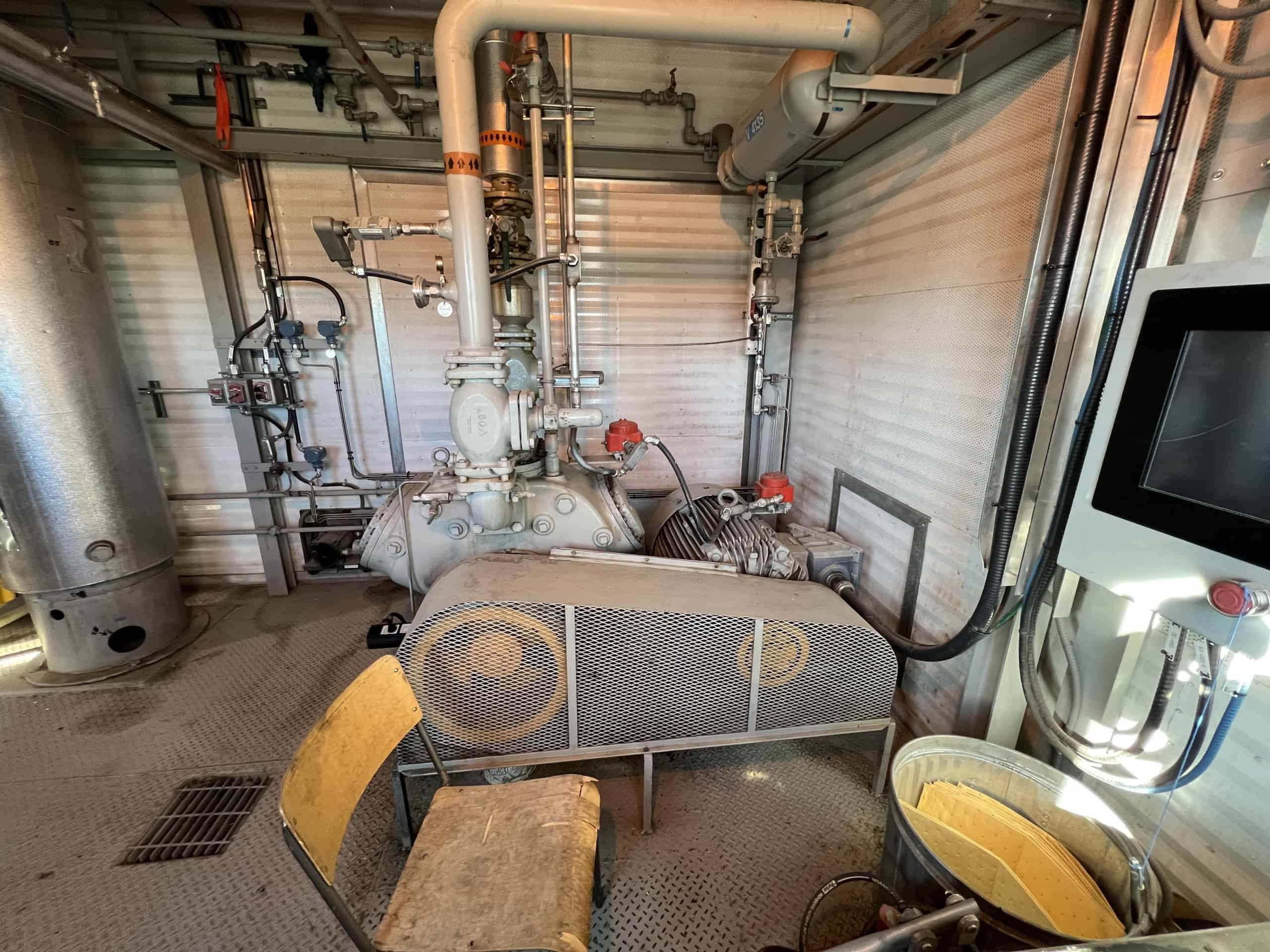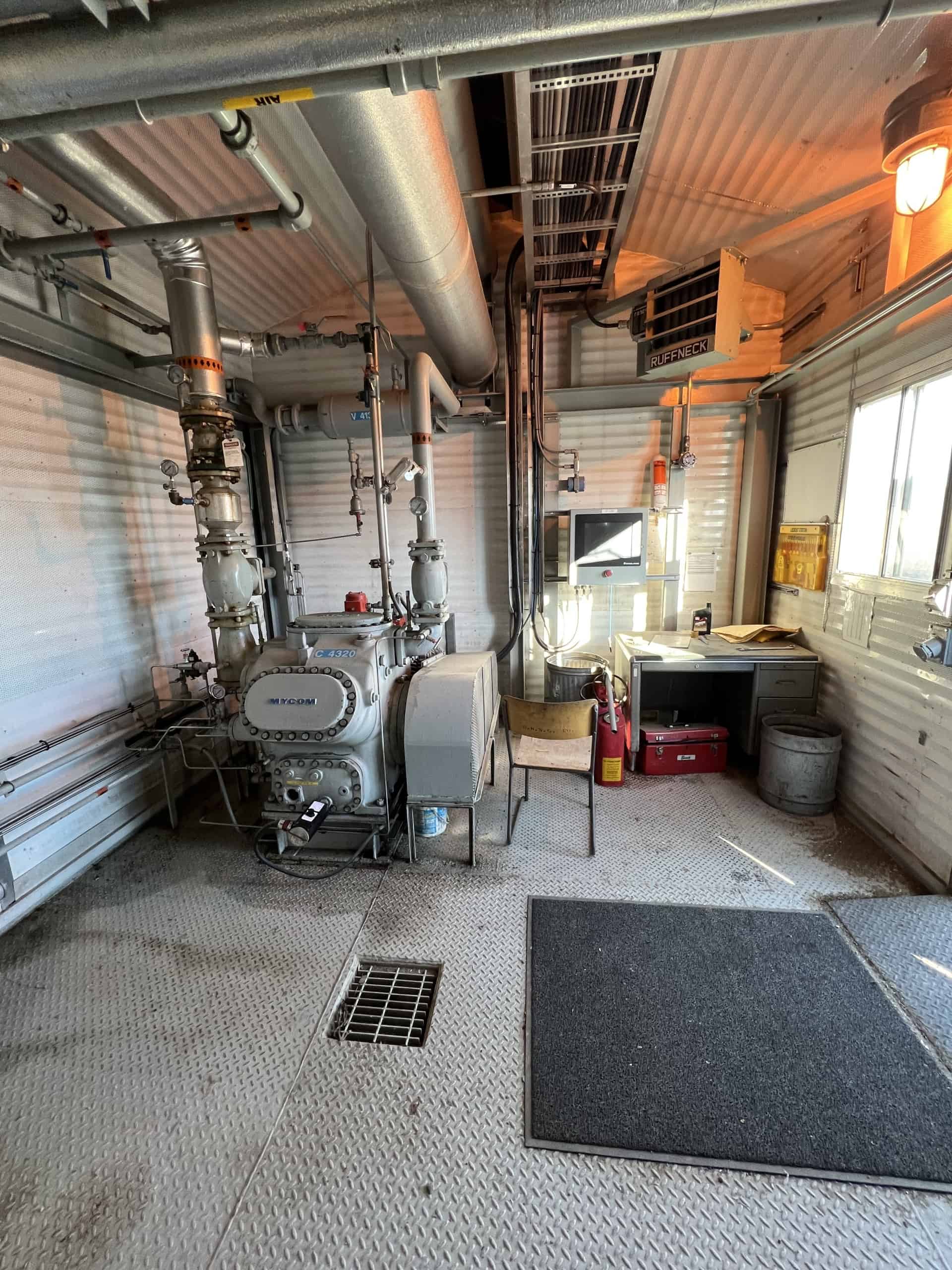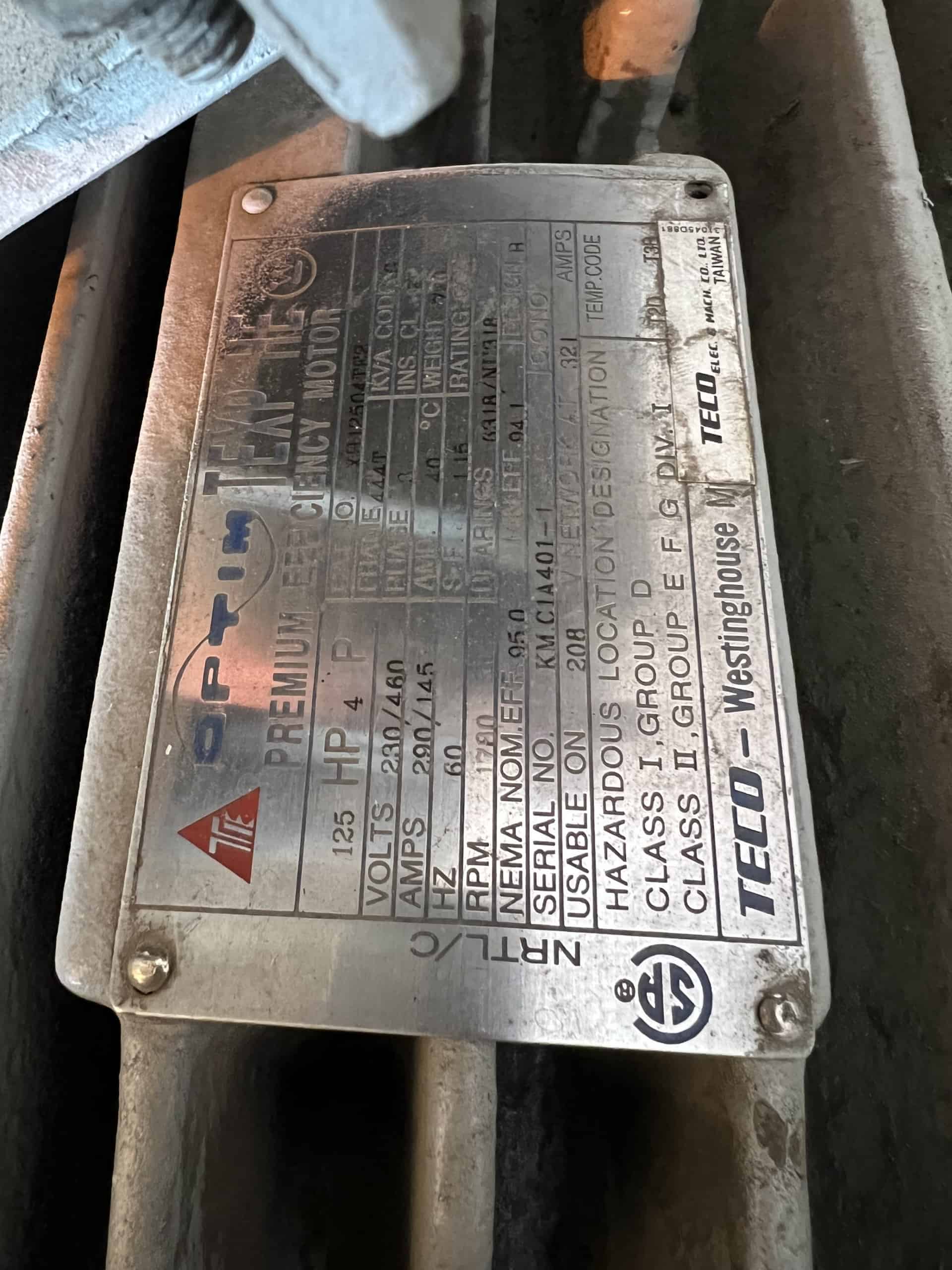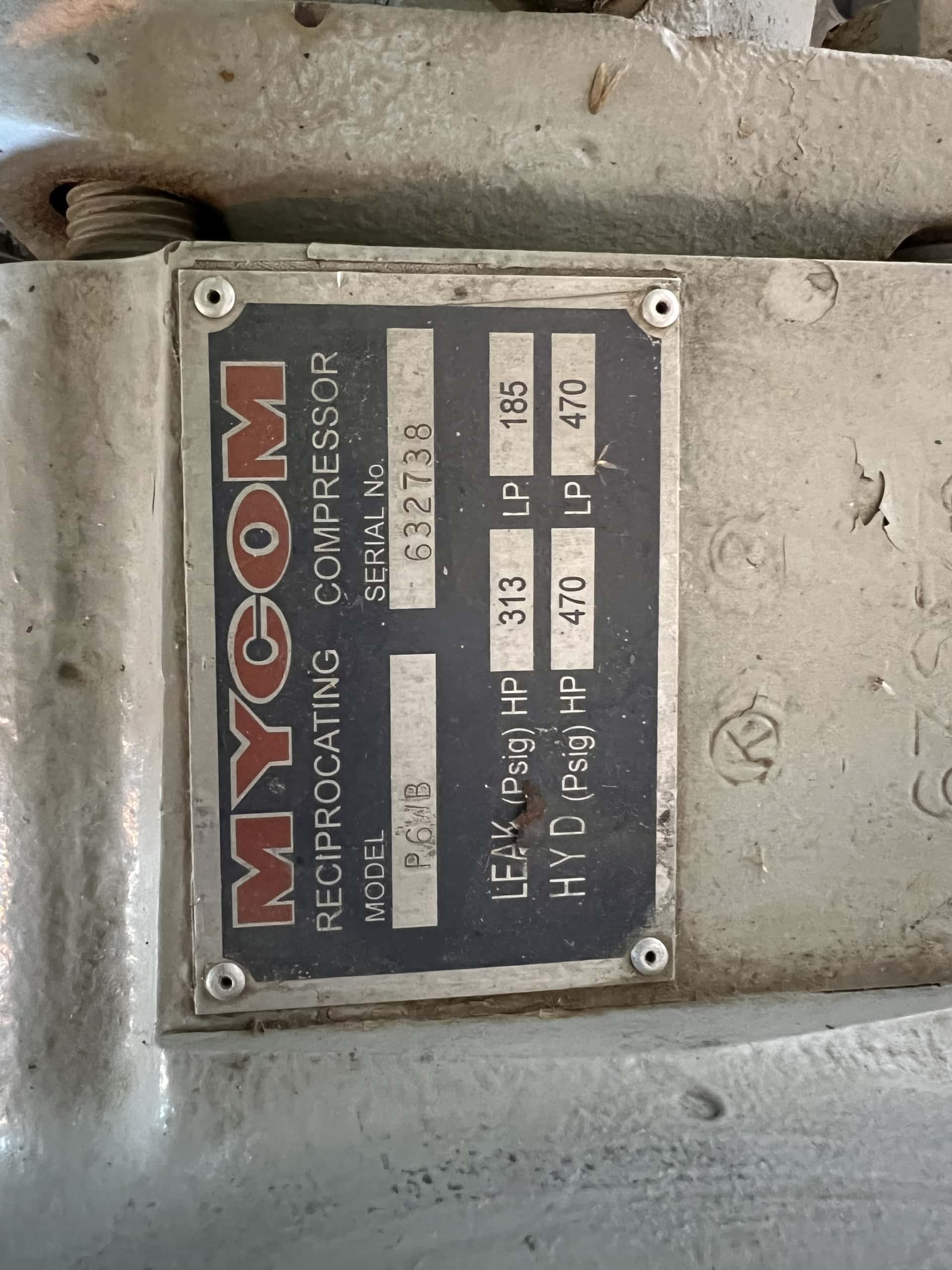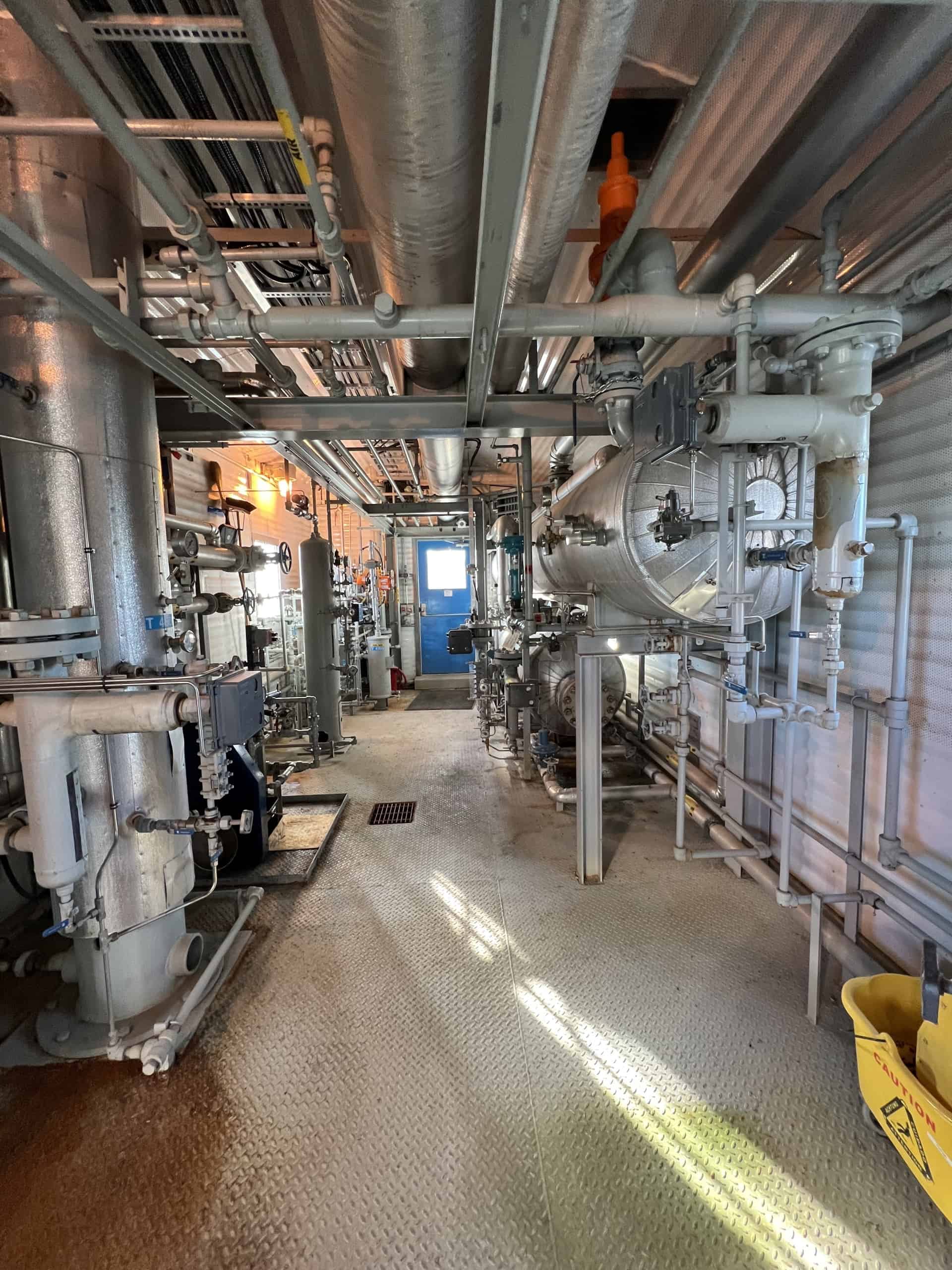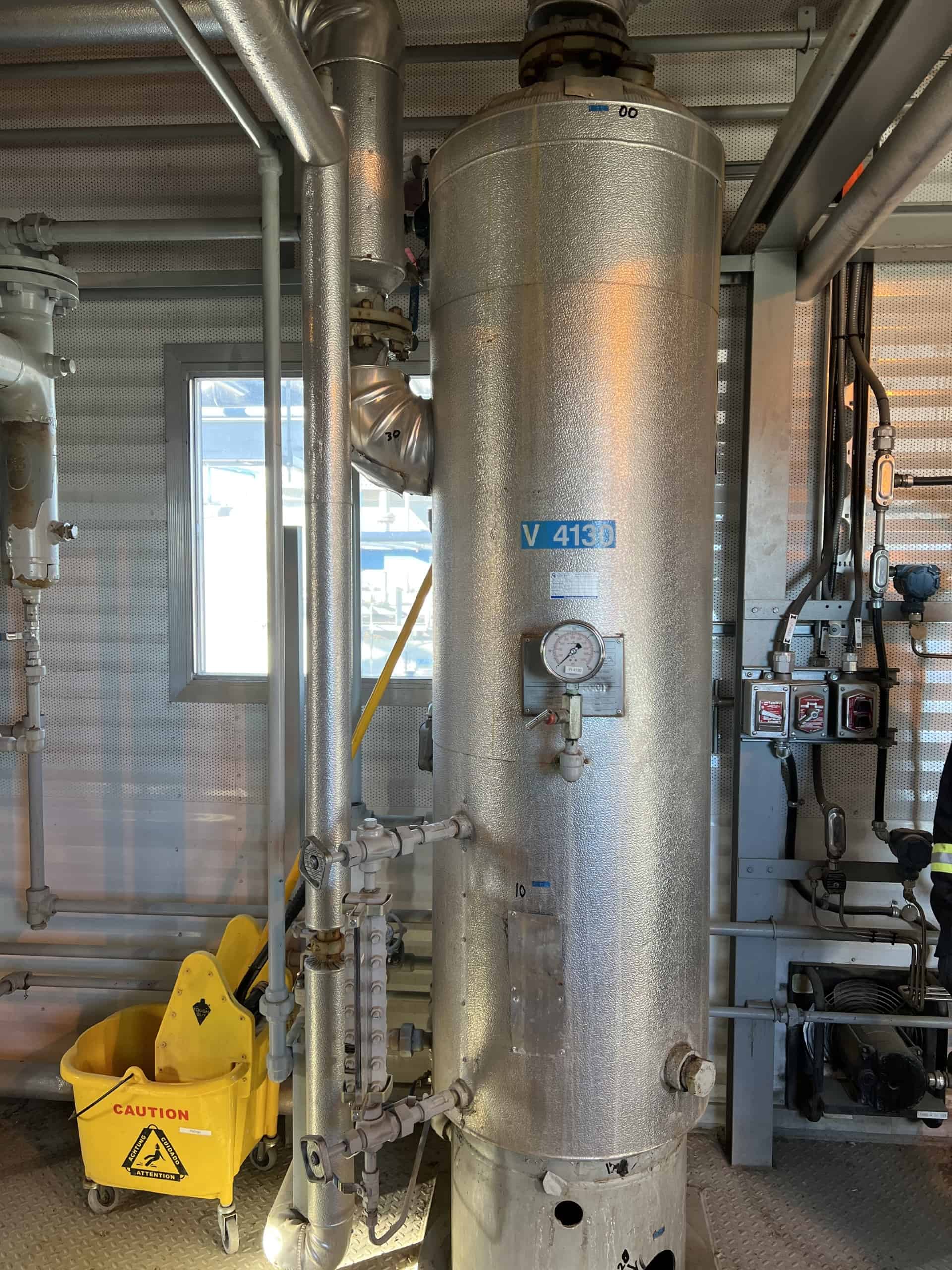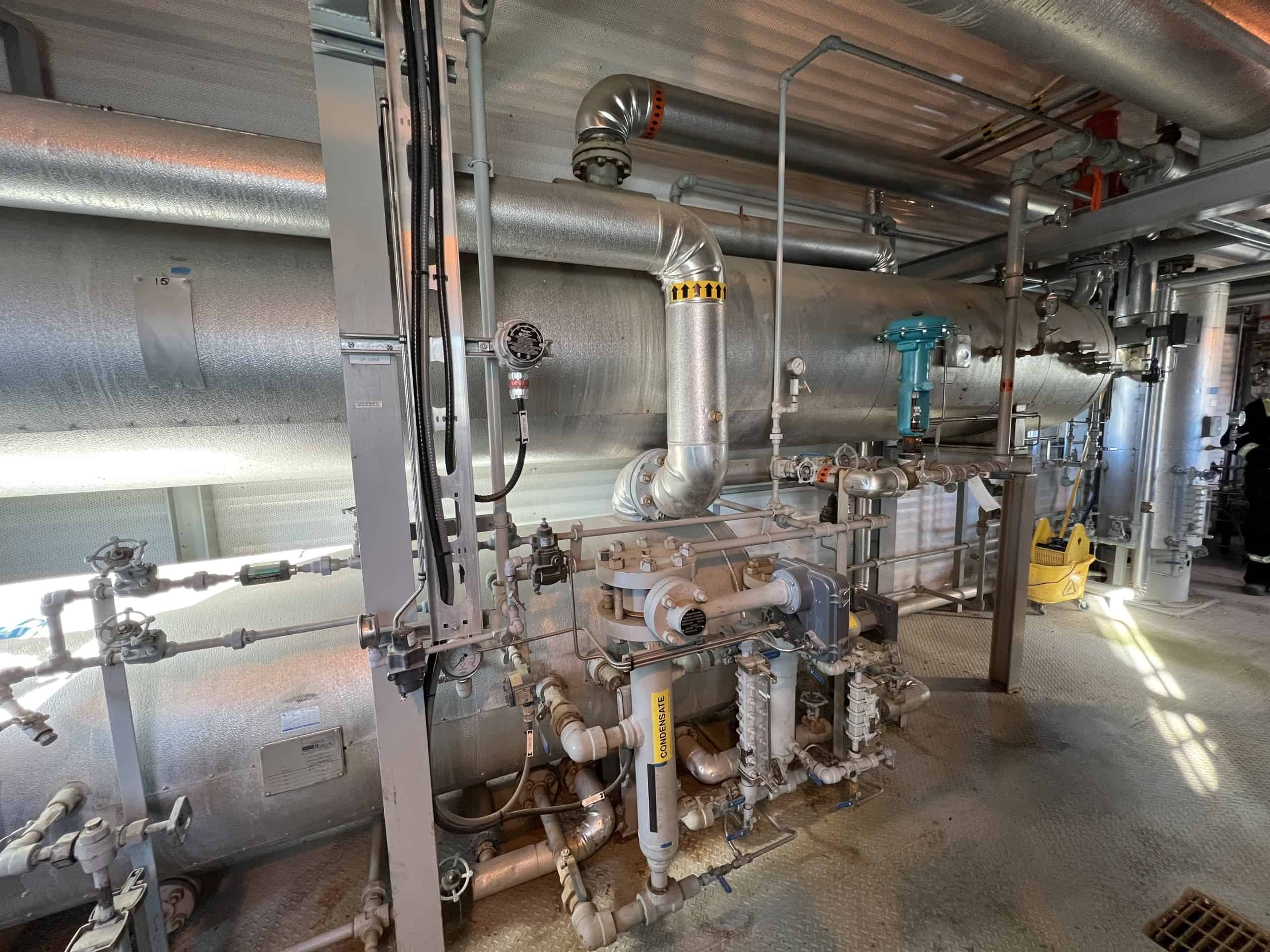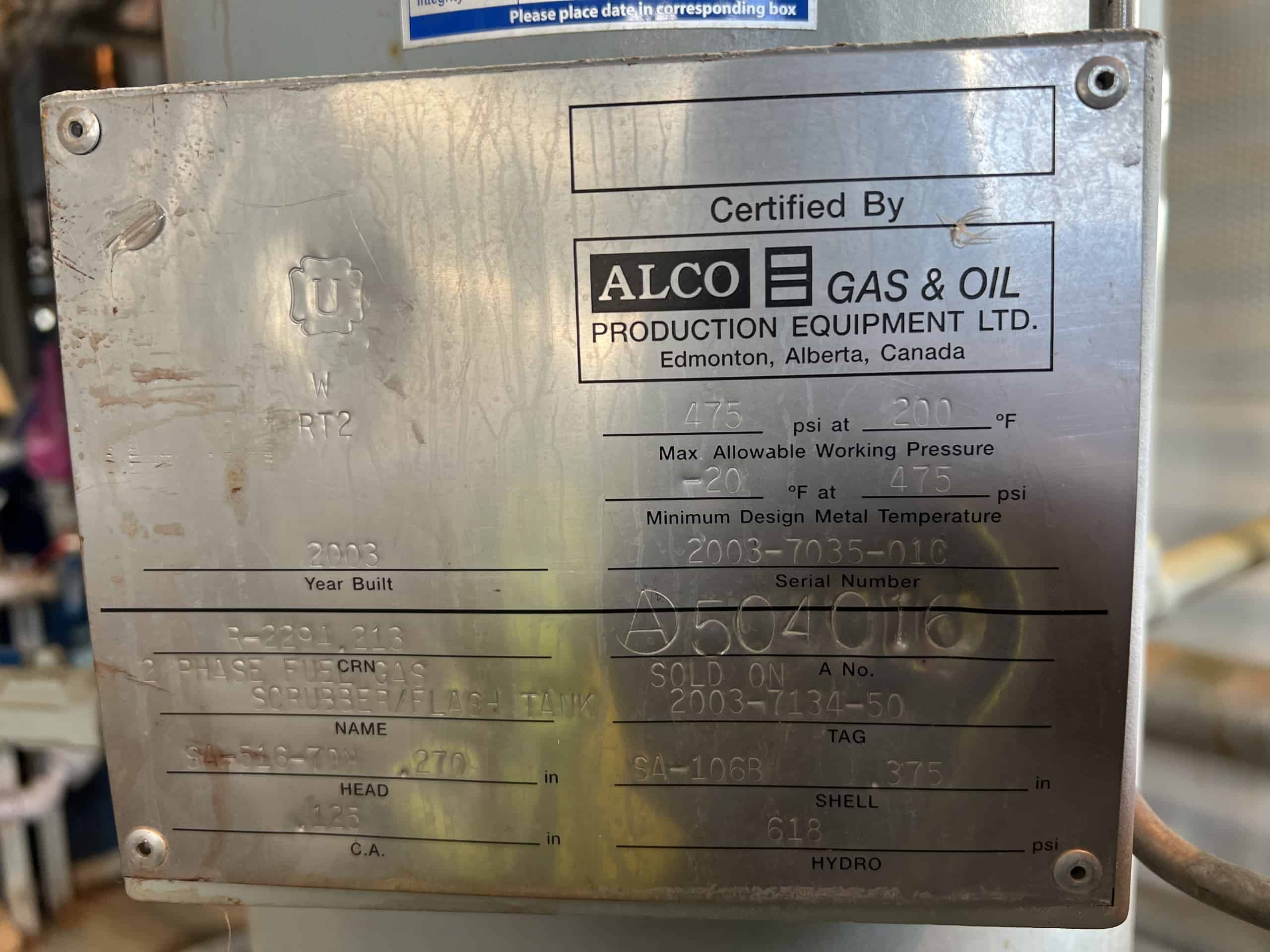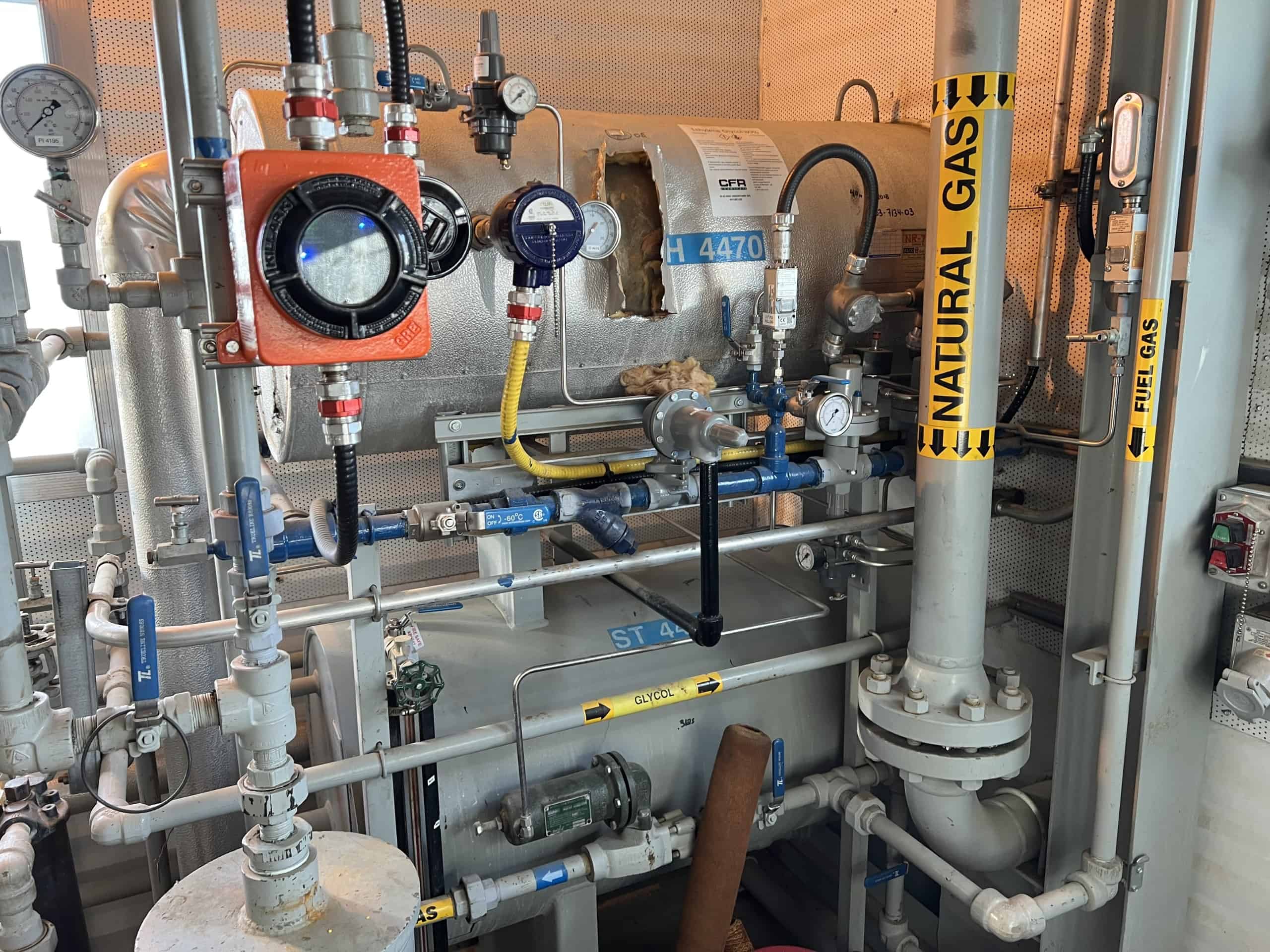13 mmscfd Refrige Plant
OTG#: 1128
Package A#: 487999
Package Serial#: SN-2003-7134-02
Package CRN#: R5544.2
Driver Serial#: KM.C1A401-1
Compressor Serial#: 632738
General Information
| Year built | 2003 |
| Service Type | Sweet |
| Skidded | Yes |
| Housed | Yes |
| Connection Status | Disconnected |
| Warranty | No |
| Availability Status | Available |
Refridge Info
| Refridge Capacity (mmscfd) | 13 |
| Flash Tank | No |
Refrigeration – Pump Info
| Pump Package Type | Injection |
| Pump Manufacturer | FMC |
| Pump Model | M0406 |
Refrigeration – Driver Info
| Driver Type | Electric |
| Driver Make | Teco-Westinghouse |
| Driver Model | 3/60/430 |
| Max HP (hp) | 125 |
| Rated RPM | 1800 |
Refrigeration – Compressor Details
| Compressor Make | MYCOM |
| Compressor Model | P6WB |
Location
| Street Address | 120, 14 Burnt Valley Ave. |
| Coordinate Type | LSD |
| Nearest Town/ City | Red Deer |
| Province | AB |
| Postal Code | T4P 0M5 |
| Country | Canada |
Click the printer icon to Print or Save as PDF
Need help in saving as pdf? Please click here.
Both Windows 10 and macOS have the built-in ability to print to a PDF.
Windows users
- Open the print menu by pressing Ctrl+P.
- Under the “Printer” drop-down menu, select “Microsoft Print to PDF” or “Save as PDF”. (The exact wording may vary by browser.)
- Click “Print”.
- When prompted, choose where you want to save the file.
- If you’re on an older version of Windows that does not have the built-in Microsoft Print to PDF printer, then please use Google Chrome browser. Google Chrome browser provides its own “Save as PDF” option.
Mac users
- Open the print menu by pressing Command+P.
- From the PDF drop-down menu (in the lower-left corner), choose “Save as PDF”. (In Chrome you may be able to skip this step and select “Open PDF in Preview”.)
- When prompted, choose where you want to save the file.